Physical Address
304 North Cardinal St.
Dorchester Center, MA 02124
Physical Address
304 North Cardinal St.
Dorchester Center, MA 02124
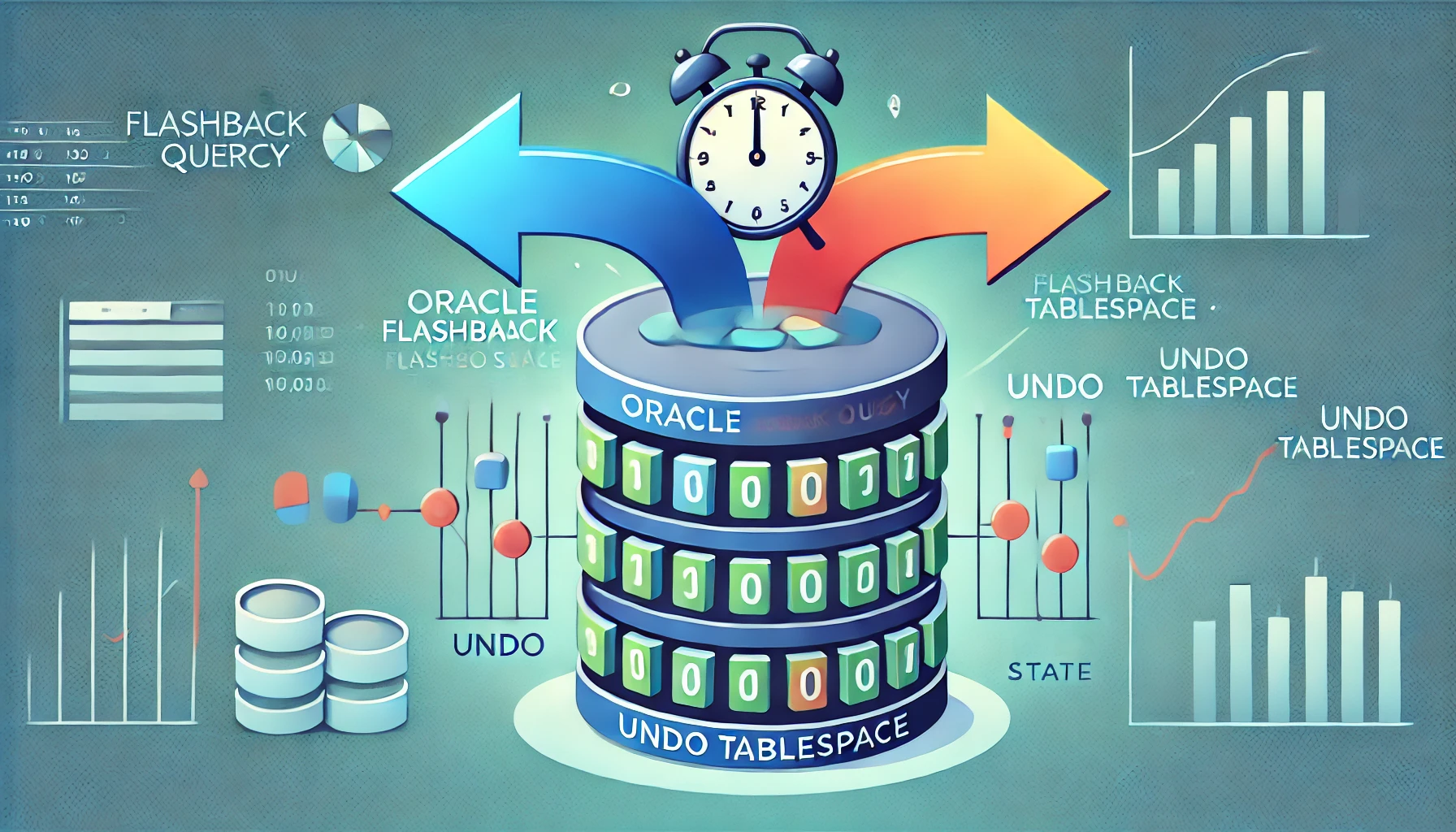
Mistakes happen. Whether it’s an accidental commit or a bulk update gone wrong, Oracle provides several ways to recover data. One of the most powerful features in Oracle for this purpose is the Flashback Version Query. This tool allows you to view and recover previous versions of rows in a table, enabling you to undo errors—sometimes without the need for backups. This post will guide you through how to use Flashback Version Query to recover data, create a new table with correct information, and safely replace the erroneous data.
Understanding UNDO and Flashback
Oracle’s UNDO tablespace stores old versions of data, which are essential for transactions, rollbacks, and consistency. When properly configured, the UNDO can also be used for advanced recovery features, like the Flashback Query.
The Flashback Version Query allows you to explore different versions of a table’s rows at a given point in time, using either a timestamp or an SCN (System Change Number). This makes it a powerful tool for recovering data, even after it has been committed erroneously.
Let’s say you know the exact date and time when the data was correct. You can retrieve the state of your table as it was at that time using the following query:
SELECT column(s)
FROM your_table
AS OF TIMESTAMP TO_DATE('xx/xx/xxxx xx:xx:ss', 'dd/mm/yyyy hh24:mi:ss');This query will return the version of the rows as they existed at the specified time. It’s a quick and effective way to locate the correct version of your data.
If you are using SCN to track changes, or if you have the SCN associated with the correct version of your data, you can query the table as of that specific SCN:
SELECT *
FROM your_table
AS OF SCN xxxxxxx;This approach is useful if you’re dealing with systems that log changes by SCN or if you prefer SCN over timestamps.
Once you have verified the correct version of your data, you can create a new table based on the results of your Flashback query. This new table will serve as a clean copy, free from the erroneous changes.
You can use the CREATE TABLE AS SELECT statement to generate a new table based on the recovered data:
CREATE TABLE new_table AS
SELECT *
FROM your_table
AS OF TIMESTAMP TO_DATE('xx/xx/xxxx xx:xx:ss', 'dd/mm/yyyy hh24:mi:ss');This command will create a new table (new_table) containing all the rows as they existed at the specified timestamp.
After creating the new table, you can safely rename the old table and replace it with the recovered one.
ALTER TABLE your_table RENAME TO your_table_backup; ALTER TABLE new_table RENAME TO your_table;Now, your original table has been replaced with the recovered data, and the old version is preserved as a backup (your_table_backup).
The success of this method relies heavily on your UNDO tablespace and its retention settings. The UNDO_RETENTION parameter defines how long old versions of data are stored. To ensure you can always rely on Flashback queries, ensure your UNDO tablespace is large enough to handle your retention requirements, and adjust UNDO_RETENTION accordingly.
You can monitor the retention and status of UNDO extents using:
SELECT *
FROM DBA_UNDO_EXTENTS
WHERE STATUS != 'EXPIRED';Recovering from data errors in Oracle is not as daunting as it may seem, thanks to tools like Flashback Version Query. By leveraging UNDO and Flashback capabilities, you can quickly restore data to a previous state, even after it’s been committed. The process of querying, creating a new table, and swapping it with the old one ensures data integrity and gives you peace of mind when things go wrong. Just remember to keep an eye on your UNDO settings to ensure these powerful recovery options are always available.